There are several ways to track link clicks and button clicks in WordPress, but one easy way is to use Google Analytics. Here’s how you can set it up:
1. Sign up for a Google Analytics account if you don’t already have one.
2. Create a new property for your WordPress site in your Google Analytics account.
3. Get the tracking code for the property, which will look something like “UA-XXXXX-Y.”
4. Install the Google Analytics for WordPress plugin (such as “MonsterInsights” or “GA Google Analytics“) on your site.
Simply go to Insights » Settings and switch to the ‘Publisher’ tab. From here, you can add your affiliate link’s unique path to start tracking.
Don’t forget to click the ‘Save Changes’ button to store your settings.
Within a few hours, you will be able to see your affiliate link performance in your Publisher reports located under the Insights » Reports menu in WordPress.
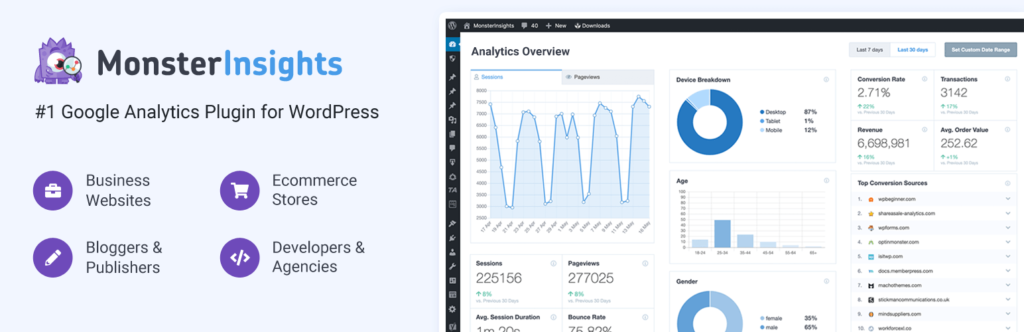
First, you need to visit your Google Analytics dashboard. From there, you need to switch to the Admin view.
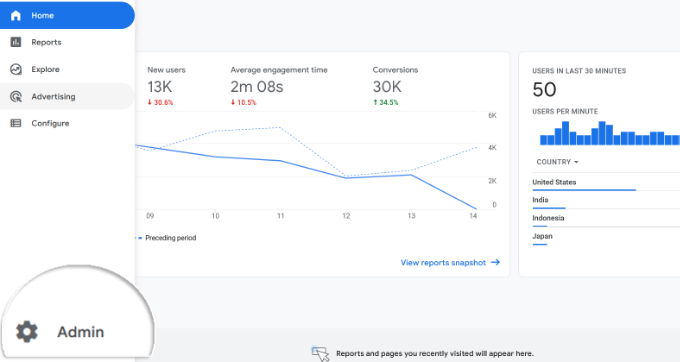
Next, you need to click on the eCommerce settings option.
It will be located under the ‘View’ column.
5. Configure the plugin by entering your tracking code and connecting to your Google Analytics account.
6. Go to the plugin’s settings and enable “Link Tracking” and “Event Tracking” for links and buttons.
7. Once you have set up the plugin, it will automatically start tracking clicks on links and buttons on your site.
8. You can view the click data in the “Behavior” section of your Google Analytics account.
Tracking Any Custom Link in WordPress
Luckily, Monster-insights makes this easy as well. It’s called a custom link feature, and here is how you can add that to any link on your website. Simply add your link in the following format:
<a href=”https://techlearnguru.com/” data-vars-ga-category=”Call to action clicks” data-vars-ga-action=”CTA link click” data-vars-ga-label=”Homepage CTA clicks”>Custom Click link</a>
This link contains three new attributes:
. data-vars-ga-category: Sets a category for your link
. data-vars-ga-action: Describes the action this link performs
. data-vars-ga-label: A label for your link which helps you identify it
Alternatively, you can also manually add the Google Analytics tracking code to your site’s theme file and use JavaScript to track clicks on links and buttons. However, this method requires more technical knowledge and can be more difficult to set up.
Please be aware that while the above method is easy to set up, it’s important to make sure that you are in compliance with any privacy regulations such as GDPR or CCPA. The plugin you are using should have options to make sure your website is compliant.

